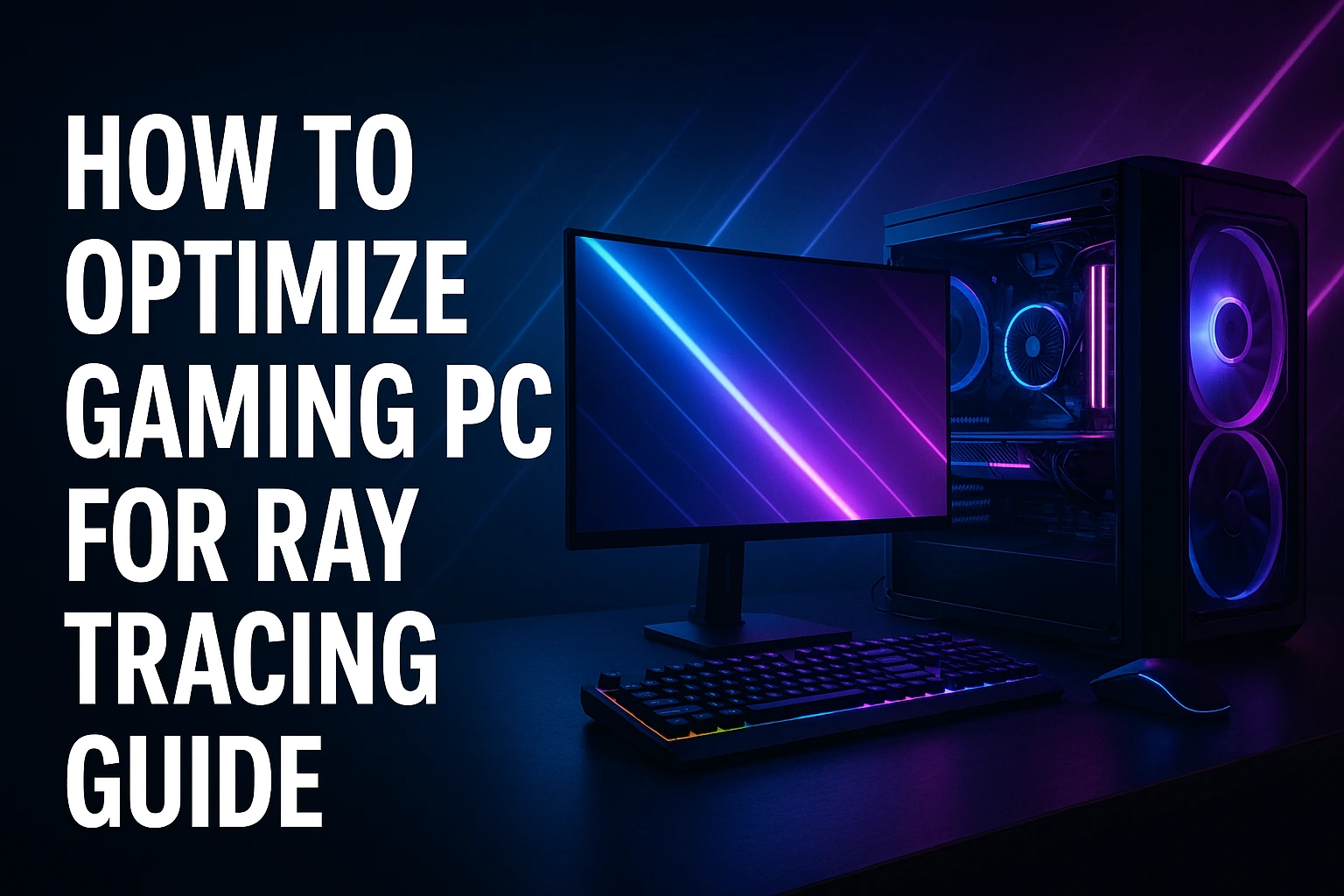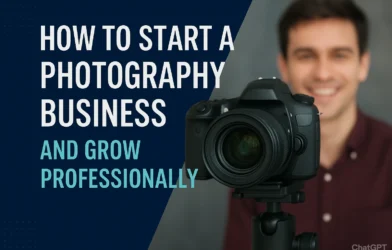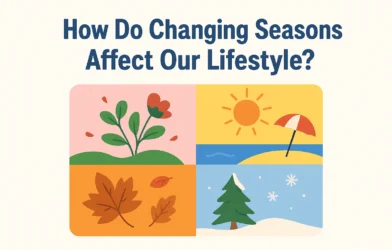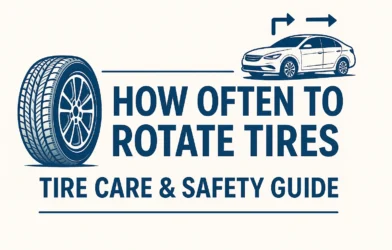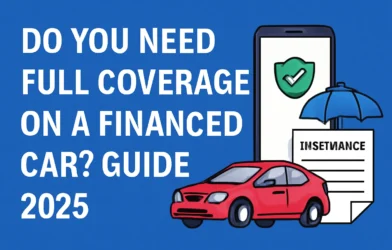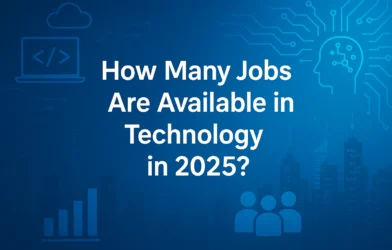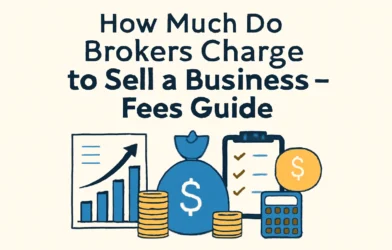Introduction
Ray tracing has redefined gaming visuals with lifelike lighting, reflections, and shadows, but this advanced feature often impacts performance. Many gamers search for how to optimize gaming PC for ray tracing so they can enjoy cinematic graphics without sacrificing smooth gameplay. By fine-tuning graphics card settings, balancing CPU and GPU performance, and applying smart ray tracing performance optimization, it’s possible to achieve higher FPS. On platforms like All Worldwide News, technology guides highlight why optimizing your gaming PC setup for ray tracing is now more essential than ever.
Understanding Ray Tracing in Gaming PCs
Ray tracing is a rendering technique that simulates realistic lighting, shadows, and reflections, creating visuals closer to real life. While it transforms gaming experiences, enabling ray tracing often reduces FPS because it demands heavy GPU and CPU processing power. Gamers looking for ray tracing performance optimization usually focus on finding the best settings for ray tracing in PC games, balancing graphics card settings with system stability. Optimizing GPU for ray tracing and maintaining proper CPU and GPU balance can significantly improve FPS. With careful gaming PC setup for ray tracing, players can enjoy stunning visuals without constant performance drops.
Essential Hardware Considerations
Choosing the Right GPU for Ray Tracing
Your GPU is the heart of ray tracing performance. Cards like NVIDIA’s RTX series and AMD’s RX 7000 lineup are specifically designed for ray tracing performance optimization. Entry-level GPUs can run the feature, but for smoother gameplay, mid-range and high-end models deliver better ray tracing benchmark improvements. When choosing, focus on VRAM, clock speeds, and driver support to optimize GPU for ray tracing.
| GPU Tier | Example Models | Ray Tracing Performance |
|---|---|---|
| Entry-Level | RTX 3050, RX 6600 XT | Basic, 30–45 FPS |
| Mid-Range | RTX 3070, RX 7700 XT | Solid, 60+ FPS at 1080p |
| High-End | RTX 4080, RX 7900 XTX | Premium, 100+ FPS 4K |
CPU and RAM Role in Ray Tracing
While the GPU handles most ray tracing tasks, a powerful CPU ensures smooth processing and avoids bottlenecks. A balanced CPU and GPU setup for ray tracing keeps frame rates stable, especially in large open-world games. Ideally, aim for a modern multi-core CPU with high clock speeds to complement your graphics card. RAM is equally important, 16GB DDR4 is the entry point, but 32GB DDR5 at higher frequencies provides extra stability and better multitasking. This balance ensures the best ray tracing performance tips are fully realized, giving gamers higher FPS and fewer performance drops.
Optimizing In-Game Settings for Ray Tracing
Adjusting Graphics Settings
Fine-tuning graphics card settings for ray tracing can dramatically improve performance while keeping visuals sharp. Shadows, reflections, and global illumination consume the most GPU resources, so lowering them ensures smoother gameplay. Small changes in detail levels help improve FPS with ray tracing enabled without losing immersion.
Key settings to tweak:
- Lower shadow quality while keeping ray-traced reflections active
- Reduce global illumination intensity
- Limit draw distance in demanding titles
- Enable texture streaming for balance
Using DLSS or FSR for Better FPS
Technologies like NVIDIA’s DLSS and AMD’s FSR provide an excellent way to maintain cinematic visuals while boosting performance. These upscaling tools render the game at a lower resolution and then use AI to reconstruct detail, allowing players to enjoy ray tracing with fewer performance drops. This method is widely considered the best ray tracing vs DLSS optimization approach, ensuring fluid gameplay at higher frame rates. For anyone looking for practical ray tracing performance tips, enabling DLSS or FSR is one of the easiest and most effective solutions.
Advanced System Tweaks for Ray Tracing
Updating GPU Drivers Regularly
Keeping GPU drivers up to date is one of the simplest yet most effective ways to ensure ray tracing performance optimization. Graphics manufacturers like NVIDIA and AMD frequently release driver updates that enhance stability, fix bugs, and improve ray tracing benchmark improvements in popular games. Outdated drivers often cause stuttering or frame drops, even on high-end systems. By regularly updating, gamers can optimize GPU for ray tracing, unlock new features such as DLSS or FSR improvements, and maximize compatibility with the latest titles. This small maintenance step often results in noticeable boosts in FPS and smoother ray tracing visuals.
Overclocking Safely
For gamers wanting extra frames, safe overclocking of the CPU or GPU can provide meaningful improvements. Increasing clock speeds moderately helps maintain CPU and GPU balance for ray tracing while avoiding instability. Overclocking tools like MSI Afterburner allow precise adjustments, ensuring voltage and temperatures remain within safe limits. When done correctly, this tweak can improve FPS with ray tracing enabled without harming hardware longevity. However, it’s best to combine small overclocking gains with strong cooling systems. Together, these refinements deliver practical ray tracing performance tips and make demanding games far more playable at higher resolutions.
Cooling and Power Supply Considerations
High-performance gaming rigs running ray tracing push hardware to its limits, making cooling essential. Proper airflow through quality fans or liquid cooling prevents thermal throttling, allowing the GPU to sustain higher clocks and deliver stable ray tracing performance tips. Without efficient cooling, even the best gaming PC setup for ray tracing may underperform. Equally important is the power supply unit (PSU). A strong PSU ensures consistent voltage, preventing crashes when the GPU demands peak wattage. Choosing a reliable, high-wattage PSU not only helps optimize GPU for ray tracing but also extends the lifespan of your entire system.
Benchmarking and Monitoring Performance
Once optimization is complete, benchmarking ensures your changes truly work. Tools like MSI Afterburner, 3DMark, and in-game performance overlays let gamers track FPS, temperatures, and clock speeds. These insights highlight where graphics card settings for ray tracing may need further tuning. Running benchmarks multiple times offers clear data on ray tracing benchmark improvements after each tweak. Stress tests also reveal whether the system remains stable under heavy loads. Consistent monitoring supports long-term ray tracing performance optimization, helping you balance visuals with gameplay smoothness. By testing stability, players avoid crashes while enjoying a reliable gaming PC setup and learning how to optimize gaming pc for ray tracing effectively.
Related Guide on Tech Jobs in 2025
The rapid growth of ray tracing technology in gaming reflects how innovation drives multiple industries forward. Just as gamers look for ray tracing performance tips to enhance visuals, professionals in tech continuously adapt to evolving tools and opportunities. High-demand fields like AI, GPU design, and advanced rendering show how gaming hardware overlaps with broader career trends. For readers interested in future career paths, exploring how many jobs are available in technology in 2025 reveals how these advancements create new roles. The same innovations powering immersive gameplay are also shaping tomorrow’s workforce in remarkable ways.
Frequently Asked Questions (FAQs)
What is the best GPU for ray tracing in 2025?
High-end GPUs like NVIDIA RTX 4080 and AMD RX 7900 XTX are excellent for ray tracing performance optimization, offering smooth 4K gameplay and strong support for DLSS or FSR technologies.
Does ray tracing always reduce FPS?
Yes, enabling ray tracing increases GPU workload, which can reduce FPS. However, adjusting graphics card settings for ray tracing and using DLSS can improve FPS with ray tracing enabled.
Can older PCs handle ray tracing with optimization?
Older PCs can manage limited ray tracing if you optimize GPU for ray tracing, lower in-game settings, and balance CPU and GPU usage, though performance may remain modest.
Is DLSS necessary for smooth ray tracing gameplay?
DLSS isn’t mandatory but is highly recommended. It boosts frame rates through AI upscaling, making ray tracing vs DLSS optimization a popular choice for gamers seeking smooth visuals and stability.
How often should I update GPU drivers for ray tracing?
Updating GPU drivers regularly ensures better stability, bug fixes, and ray tracing benchmark improvements. Ideally, update drivers whenever new game-ready or performance-focused updates are released by NVIDIA or AMD.
Conclusion
Learning how to optimize gaming PC for ray tracing is about finding the right balance between stunning visuals and smooth gameplay. From selecting a capable GPU to maintaining strong CPU and GPU balance, every adjustment improves performance. Fine-tuning graphics card settings for ray tracing, lowering demanding effects, and enabling DLSS or FSR are practical steps that provide higher FPS. System tweaks like regular driver updates, stable overclocking, and efficient cooling further enhance results. With these ray tracing performance tips, gamers can enjoy a reliable gaming PC setup for ray tracing that delivers both cinematic detail and responsive play.